. Return to Etc. // Return home .
How to Make Cool and Epic Splatoon 3 Splatsville Square Posts
Ever wondered how people can draw so well in the Splatoon 3 Splatsville Square? Don't worry, I got you.
There are two main methods of creating cool and epic posts, depending on the gadgets you own and how much money you are willing to spend on extra peripherals.
Method #1: The Intended Options
Put your Switch into handheld mode while in the Post screen, and presto! You can draw on the touchscreen! Even just finger-painting can be very effective for making cool art. But you already knew that, right...?


Examples of my work made solely with "finger-painting".
You can also use a phone stylus, which is apparently a pretty good option for touchscreen drawing, and likely a bit more precise than sheer finger-painting. Apparently any cheap brand of phone stylus will do the job well, according to prolific Splatsville Square artist Cephalorock.
A key feature that you can utilize is the fact that the D-pad can move your cursor one pixel at a time when you use it during Post sessions. This can be used for small detailing, dithered (or dot) shading, and overall being able to control every single pixel of your piece.
Here are some examples of dithered/dot shading you can do with the D-pad:
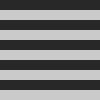
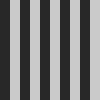
Horizontal and vertical stripes.
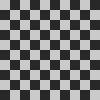
Standard grid/checkerboard.
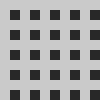
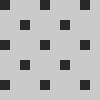
Spaced dots, and even further spaced dots.
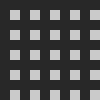
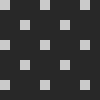
Reverse dots - light on dark.
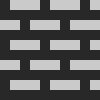
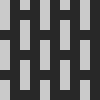
Brick pattern.
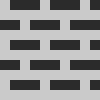
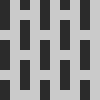
Reverse brick pattern.
Dithering/dot shading can take an extremely long time, but the results can look extremely good. Experiment with your work, and find out what looks best!

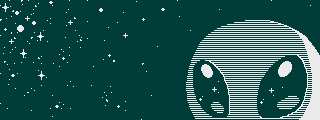
Examples of my work made with a combination of the touch-screen and D-pad, using some dithered/dot shading and pixel-by-pixel editing.
I'd also like to advise you to watch Cephalorock's video on making Splatsville Square art, here. He goes over technical aspects of the Post interface, tapering and dot shading, and general good tips and advice.
It may take a long time, but it's not impossible to make impressive and cool-looking pieces with just the Nintendo Switch. Do your best! I believe in you!
Method #2:
The Overcomplicated,
Price-Tagged,
Headache-Inducing Way
If you are already familiar with drawing artwork on the PC, you may be wondering if there is a way to import your very good PC drawings onto the Nintendo Switch. The good news is that it's possible, the bad news is that it's very complicated.
Here is a list of requirements for importing images from your PC:
- Owning a PC.
- Being familiar with drawing and editing images on said PC.
- Being able/willing to download software onto your PC.
- Being able/willing to use the "Command Prompt" or "Windows PowerShell" on your PC every single time you want to do a splatpost.
- Having the strength to troubleshoot and persevere through confusing tech issues.
- Having the money to purchase a gadget capable of pretending to be a Switch controller (more details below).
The way this works is that you can install some software on certain microcomputers that, when connected to a handheld Nintendo Switch, run a code that makes it pretend to be a Switch controller. It will then execute a series of movements on the Post screen in order to recreate whichever image you programmed into it, pixel-by-pixel. This process takes around 25 minutes.
Full disclosure? When I purchased my Teensy++ 2.0 (one of the devices capable of executing these tasks), it cost around 30 gbp by itself. Before you commit to the complicated method, please assess:
- Do you have the funds to safely and comfortably purchase a funny mini gadget in order to make epic and cool Splatoon 3 posts?
- Will you use this gadget often enough to justify its price tag?
- Are you ok with the fact that you still have to draw pictures for this, and that importing them from PC will not necessarily make your work "good"?
- Are you ok with the fact that people still aren't guaranteed to see your posts, nor like or screenshot them?
- Are you ok with the fact that doing all this won't instantly (or necessarily, ever) make you one of the Cool Popular Artists that people always talk to/about?
- Are you willing to go through all the confusing technical aspects of installing and troubleshooting different softwares?
- Are you willing to use the Command Prompt/Windows PowerShell every single time you want to make a post?
- Are you ok with having to still manually edit your image on the Nintendo Switch itself, in the case of alignment errors and dithering errors?
If you are confident and comfortable with your decisions, you may download the Splatmeme Printer 3 at the GitHub link below. The page also mentions which devices are compatible with the software - you will have to locate and purchase them at your own discretion.
esoterictriangle: Splatmeme Printer 3
Please read the instructions on the page above carefully in order to install the things you need and to use the software. (I would also like to mention that although the page mentions using Python 2.7, the latest version of Python works perfectly in my experience. In fact, trying to install specific old versions of Python was even more of a headache...)
Additionally: Ensure you have the correct cables to both connect your gadget of choice to your PC (a gadget to USB cable), and then to also connect it to the Nintendo Switch in handheld mode (USB-female to USB-c).
The Splatmeme Printer may experience some very slight alignment problems, causing your image to look a bit glitchy in some spots. It can also sometimes skip over parts of dithering/dot shading, and make it look different from intended. See below for an example:
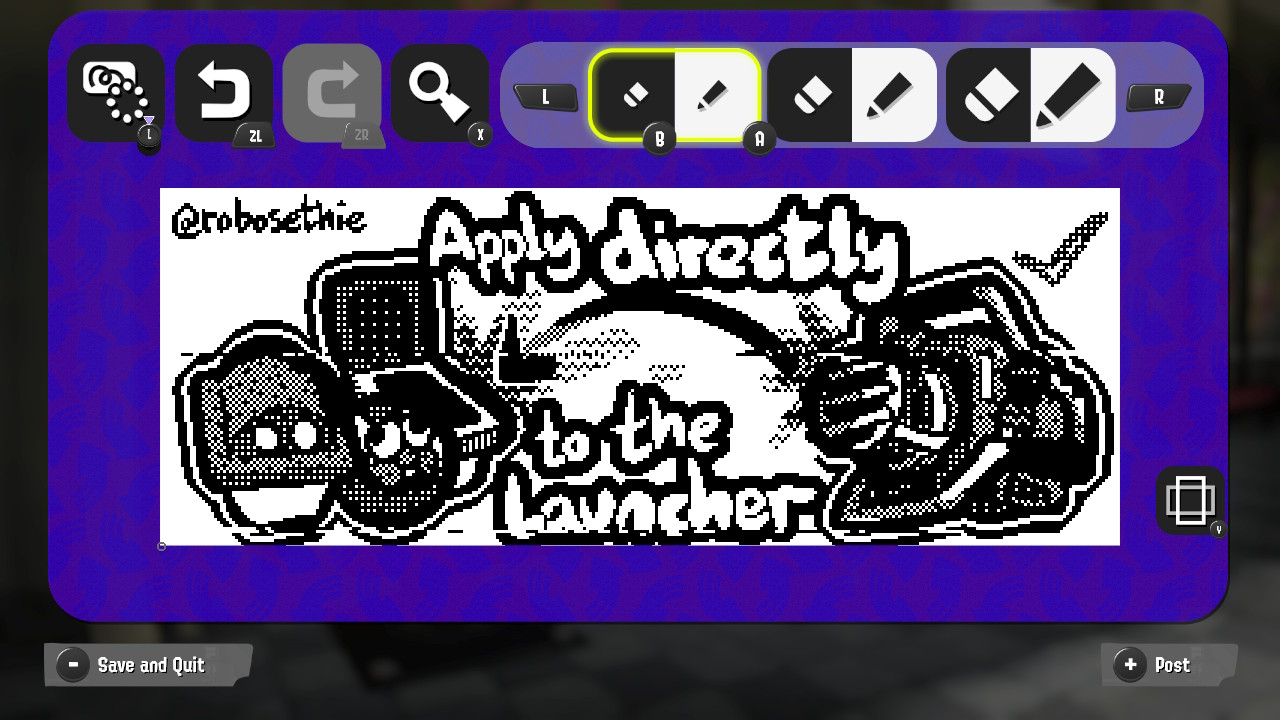
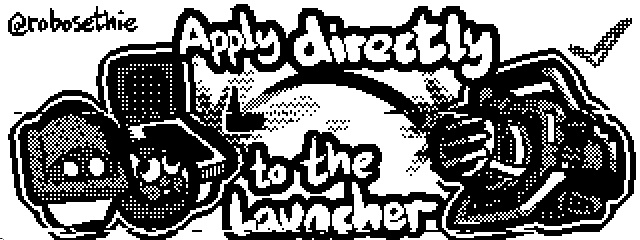
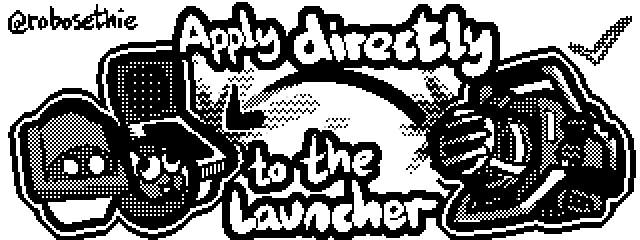
An example of a splatpost with alignment and dithering issues, plus the intended image output.
In these circumstances, you will unfortunately have to manually edit it in the game to fix the image. It's good to be familar with D-pad pixel-by-pixel editing, in cases like these.
But, what about actually drawing things!?
Actually Drawing Things
Every person's drawing and shading techniques are different, and I can't really advise on that. I also can't teach you how to Draw Good, given that it's a skill that takes time and effort to practice and hone. The best I can do is offer broad advice and pointers on technical aspects.
When drawing for splatposts, you can use any software as long as it supports pixel/binary brushes. You could also just... draw normally, or import a random PNG, and let the software covert it to B/W dithering by itself. I guess you could do that. In my opinion, however, doing it in B/W pixels intentionally tends to look a whole bunch better!
The only true requirement is a 320x120px canvas. Here's one that you can copy-paste into your art program of choice - you'll want to make it fully black-and-white for the final iteration, but working on a grey background instead of white will help reduce eye strain, especially when working with small, precise pixel details.
I personally use Paint Tool SAI 2, with a set of brushes that can replicate dithering/dot shading. A download for the brushes is linked below, but you will have to obtain SAI by yourself. Read the instructions included with the brushes in order to add them to SAI1 or SAI2.
flamingteddy: Dithering Brushes for Paint Tool SAI
It's more than likely that other programs (such as Photoshop or Clip Studio) also have dithering or dot shading brushes, but that is sadly outside my realm of expertise. I recommend using Google to try to find resources for dithering brushes in whichever program you're most comfortable using.
You don't necessarily have to use dithering/dot shading if you don't want to, but it's just a nice way to add "values" (or, how light or dark a colour is,) in the absence of actual colours. If you want a cool stylistic challenge, you're more than welcome to draw something cool in B/W with no dithering whatsoever! The possibilities are endless when you're working in an actual art program.


You can use layers, you can sketch on different layers, you can use selection tools to help apply cool outlines to subjects or text in your piece, you can use actual pen pressure to its fullest advantage (given that you have a graphics tablet)... everything an art program can do, can make the process so much faster and easier. Apply the limitations of B/W creatively, and you can make something special.
. Return home // Sitemap .
This Web Zone is a work in progress.
Please watch warmly for future updates.
Web Zone may not function correctly if Javascript is disabled.